|
|
|
|
Database Drop Down List

|
|
Selecting the Drop Down Arrow as shown above, will display the databases in
your current SQL Connection, as established in the Connect
to SQL Server Dialog Box. In order to script your desired Stored
Procedures and or Class objects, select the desired DataBase, and the tables
within the selected Database will be shown in the area just below the DataBase
Drop Down as shown below. For our example, we have selected Northwind data
base, as noted in our documentation in downloading, the software is fully
functional with the Northwind database as long as it's in it's native
installation form, and unaltered. In addition, you can work with your
databases while un-registered, but you are limited to the two topmost tables of
your databases. Please Register your copy to
remove these limitations.
|
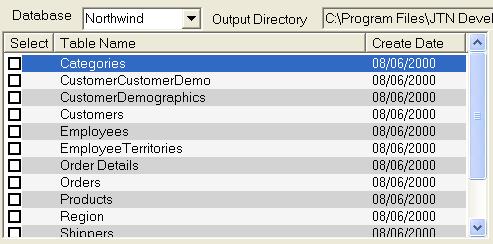
|
To script the desired Stored Procedures, and or Class objects associated with
the Stored Procedurs, select the desired tables, by clicking the check box to
the right of the desired table. Or you can right click in the Table
Listing area, and select the Select All context menu as shown below, to have
all tables selected. |
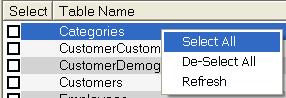
|
In addition to the SelectAll Context menu, you can select De-Select All, which
will unselect any tables that are selected, leaving NO tables selected.
The Refresh Context menu will Refresh the table list. If you have
SQLDataLayer open, and add a new table to your database, return to
SQLDataLayer, right click on the table listing, and select Refresh to have your
new table listed. That or changing databases and then returning to the database
that you added the new table. |
|
|
 |
|
 |
|
|